Streak AI - Your Gmail Co-Pilot: A Step-by-Step Guide for Complete Novices
**Title: Streak AI - Your Gmail Co-Pilot: A Step-by-Step Guide for Complete Novices**
**Introduction**
Streak AI is a powerful Gmail extension that serves as your personal co-pilot, helping you streamline and optimize your email workflows. Whether you're a complete novice or an experienced Gmail user, Streak AI can enhance your productivity and transform how you manage your emails. In this step-by-step guide, we will walk you through the process of getting started with Streak AI and maximizing its features.
**Step 1: Install Streak AI**
- Open your Google Chrome browser and go to the Chrome Web Store.
- Search for "Streak AI" in the search bar.
- Click on the "Add to Chrome" button to install the extension.
- Once installed, you will see the Streak AI icon in your browser's toolbar.
**Step 2: Create a Streak Account**
- Click on the Streak AI icon in the toolbar and select "Sign Up" to create a new account.
- Fill in the required information, including your name, email address, and password.
- Click on "Create Account" to complete the registration process.
**Step 3: Connect Streak AI to Gmail**
- After creating an account, you will be prompted to connect Streak AI to your Gmail account.
- Click on "Connect Gmail Account" and follow the instructions to grant Streak AI the necessary permissions.
- Once connected, you will see a sidebar added to your Gmail interface.
**Step 4: Explore Streak AI Features**
- Take some time to familiarize yourself with the various features offered by Streak AI.
- The sidebar provides access to different functionalities like pipelines, snippets, mail merge, and more.
- Pipelines allow you to organize and track your emails in a visual manner, similar to a CRM system.
- Snippets let you save and reuse common email templates or responses for quick and efficient communication.
- Mail merge enables you to send personalized mass emails to multiple recipients.
**Step 5: Set Up Pipelines**
- Click on the "Pipelines" tab in the sidebar and select "Create New Pipeline."
- Name your pipeline and define stages to represent different steps in your email workflow (e.g., "To Do," "In Progress," "Completed").
- Drag and drop emails into the respective stages to organize and track their progress.
**Step 6: Utilize Snippets**
- Click on the "Snippets" tab in the sidebar and select "Create New Snippet."
- Name your snippet and compose the email template or response that you want to save.
- Save the snippet, and it will be available for quick insertion while composing emails.
**Step 7: Try Mail Merge**
- Click on the "Mail Merge" tab in the sidebar and select "New Mail Merge Campaign."
- Compose your email template, ensuring that you include variables like recipient names or other personalized information.
- Upload a CSV file with the recipient's email addresses and any additional columns for personalized data.
- Preview and send the mail merge campaign to multiple recipients with a single click.
**Conclusion**
With Streak AI as your Gmail co-pilot, managing your emails becomes more efficient and organized. By following this step-by-step guide, even complete novices can harness the power of Streak AI to streamline their email workflows, track progress with pipelines, save time with snippets, and personalize mass emails with mail merge. Start exploring Streak AI today and experience a new level of productivity in your Gmail inbox.
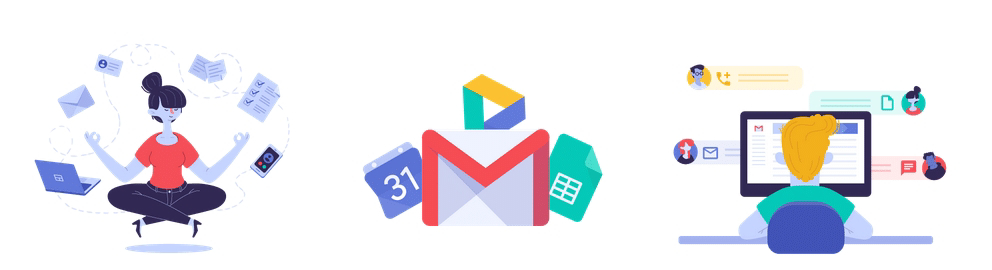
Comments
Post a Comment